Overview:
In this article, we will talk about the easy and faster approach to add the users within the Power BI App Workspace.
For Larger organization it is always a tedious task to add the users one by one as a member in Power BI Workspace. Power BI App Workspace facilities us to add the Office 365 Group as a member in the App Workspace.
So, now let’s get started with the process!
Step 1:
Create an Office 365 Group from the Admin Center.

Add the name of the Group and Owner name.
Step 2:
Add the Members within a Group.
To add the members within a Group, Click on Edit button.

From the opened screen click on Add Members.
Add all the members whom you want to assign the permission.

Step 3:
Create an App Workspace.

Step 4:
Give the name of the Workspace and Description and click on OK button.

Step 5:
From the created Workspace click on the ellipses (…) and select Workspace settings.

Step 6:
Enter the Email address of the Office 365 Group which we have created in the Step 1.
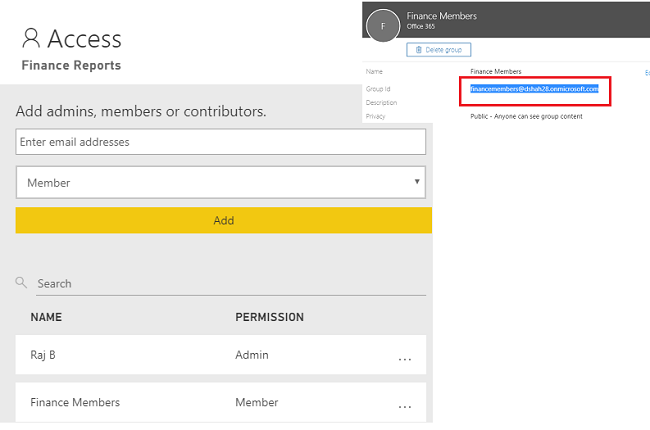
Now, wait for 5 to 10 minutes. All the users been added in the Office 365 Group have an access of the Power BI Workspace.
Conclusion:
This is how we can share our Power BI report with the Office 365 Group members. Hope you love this article! Stay connected with me for the amazing articles!

コメント