Welcome to an article on How to Build String in SharePoint 2013 and Office 365 using Nintex Workflows. This article will display the action “Build String” so that all my developer friends don’t have to spend much time and effort while using this function in their projects.
This action assists you to build URLs or construct strings containing multiple lines and you can insert various variables together which workflow will execute while the process runs. Let’s see the implementation of this functionality.
Create a list, Dev Testing.
Click on the List tab on the Top ribbon and click on Nintex Workflow.
You will see the following screen, to create a new workflow.
Click on “Create new workflow”.
You will come to the design phase of the Nintex workflows.
Add the action, “Build String” either by right clicks on the workflow or by dragging and dropping from the left toolbox.
Now let’s configure it.
When you double click on the action the following screen opens up.
Configure:
String: You can define texts or variables or integers or concat or join the strings to create one single string here.
Output: The output of the above will be stored by the workflow.
Now we have configured our workflow, let’s go and publish it to use it.
Click on Publish on the left corner of the ribbon of Nintex Designer.
You will see the screen below.
Give your workflow a name
Description
Choose your task list where it should store the tasks, It will be Workflow Tasks by default.
Choose your history list where it should store the history logs, It will be Workflow History by default.
Start Options: a. You can either start your workflow manually. b. Or you can start your workflow automatically when an item is created. c. Or you can start your workflow automatically when an item is modified.
Click on Publish.
Your workflow will get published.
So in this article we saw how to build sting using Nintex Workflows in SharePoint 2013 and Office 365. This action helps us in a lot of ways, to store the value, and use it later, or to get the output and use it in the workflow process.
We will see more new articles on the actions of Nintex Workflows in the other parts of the article. Until then, keep learning.





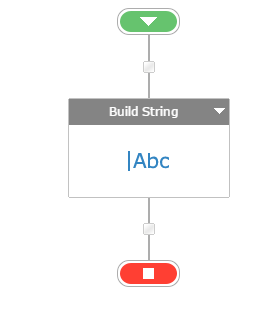





Comentários