Configure Authentication Providers On Web Applications In SharePoint 2013 Central Administration
- Manpreet Singh
- Apr 12, 2019
- 2 min read
This configuration will help you to assist the members and role providers to authenticate on the web application.
How to configure?
Let’s open Central Admin of SharePoint on your machine. On your Windows desktop screen, click Start >> Administrative Tools >> SharePoint 2013 Central Administration.
Run it as an administrator to have elevated privileges.
You will see the screenshot given below.
Central Admin is configured under the categories given below.
Click on Application Management.
Go to Web Applications >> Manage web applications.
You will see the screen, given below.
Here, we can see various options to work with the web applications.
Let’s see them from left to right in different parts of the article.
We have four categories, where the events have been categorized.
Contribute
Manage
Security
Policy
In this article, we will see “Authentication Providers” under the "Security” category.
Authentication Providers
Select the Web Application and click on "Authentication Providers".You will see the screen below.
As we can see from the above image we have a default authentication provider which is the Claims Based Authentication.
1. Once you click on the "Default", you will be able to view the entire configuration on the web application.
Zone It displays whether the zone is default or the custom.
Anonymous Access When you enable this setting, it allows access to anonymous users for sites on this server and on all the sites. For security reasons, we don't like to allow access to all anonymous users.
Client Object Model Permission Requirement This function prevents admin and developers from performing changes to the UI if they don’t have Remote Interface Permissions. Again, this function is to control the UI change on the website directly by any user.
Claims Authentication Types
You can use three types of authentication.
Windows Authentication
Integrate You can integrate Windows authentication with NTLM or Negotiate/Kerberos, depending on your organization structure. If you choose Kerberos, the application pool needs to be on the Network Service whereas NTLM will work on any application pool.
Basic Basic authentication will use the credentials in an unencrypted manner, to provide you access.
Form Based You can also use form-based authentication which will allow users to enter the credentials on a form and validate accordingly.
Sign-in Page URL You can choose if you want to have a sign-in page as default or custom. If custom, you have to provide a URL for the same.
Client Integration If you turn off this feature, users will have to use browser integrated tools to perform tasks on SharePoint sites but if you enable this feature, it will use the default machine integrated products to launch while editing or modifying the document, filling up the form and many other such processes.
Once you click on "OK", all the configurations selected by you will be added by default in all the sites within the web.
In this article, we saw how to configure authentication providers on the web application. There are more features under managing the web applications which we will see in the next article.
Until then, keep reading and keep learning.








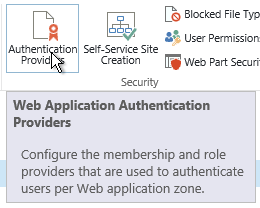
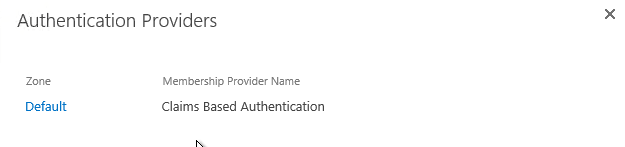

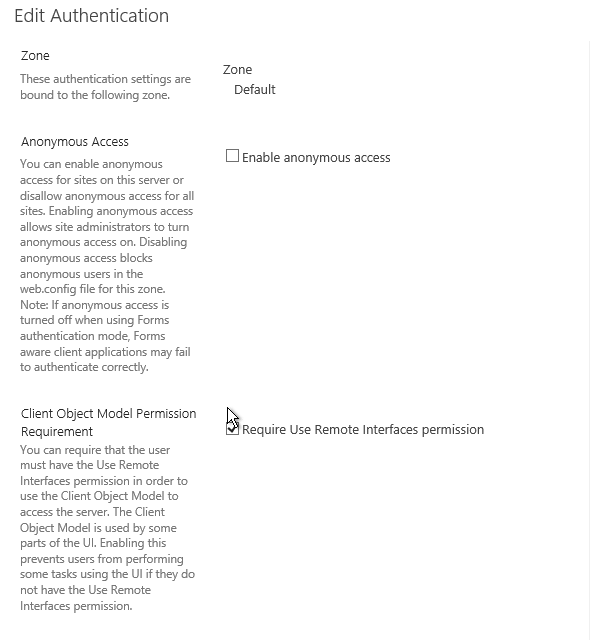

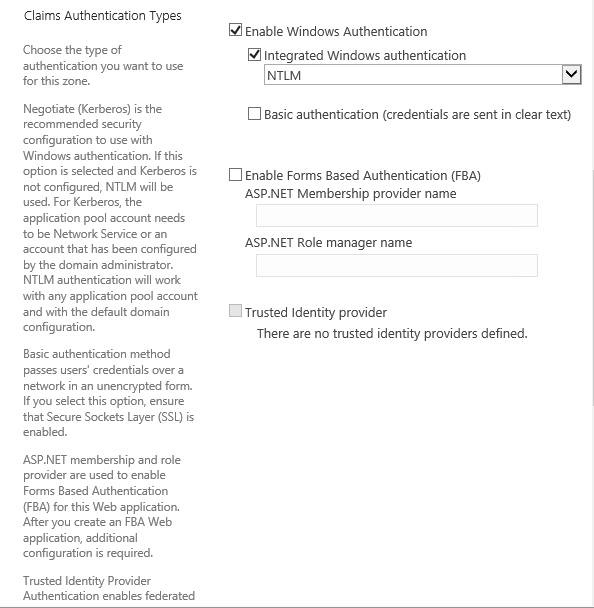

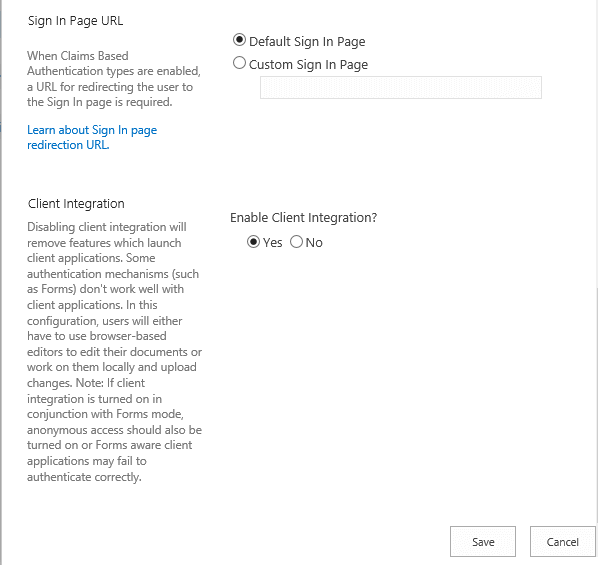
Comentários