Convert SharePoint List Items to PDF with Power Automate
- Manpreet Singh
- Aug 5, 2023
- 3 min read
In the modern workplace, efficient document management is crucial for businesses to streamline their processes and maintain productivity. SharePoint, a powerful collaboration platform by Microsoft, is widely used for document storage, sharing, and collaboration. Oftentimes, there arises a need to convert SharePoint list items into more portable and easily shareable formats, such as PDFs.
In this article, we will walk you through the process of converting SharePoint list items from HTML to PDF using Microsoft Flow, now known as Power Automate. To achieve this conversion seamlessly, we will utilize Encodian, a versatile and reliable document automation platform.
What is Encodian?
Encodian is a cloud-based document automation service that integrates seamlessly with Microsoft Power Automate. It offers a comprehensive set of actions and functionalities to automate document-related processes within SharePoint and other Microsoft applications. Encodian excels at converting various document formats, including HTML, into PDF with high fidelity, maintaining the integrity of the original content.
Convert SharePoint list items from HTML to PDF with Power Automate
Now, let's dive into the step-by-step process of converting SharePoint list items to PDF using Encodian and Microsoft Flow (Power Automate), empowering you with an efficient and automated solution for your document management needs.
Step 1: Go to your SharePoint Online Site and create a list with the below columns
Employee Name
Name of Organization
Contact
Address
Date of Birth

STEP 2: After creating the list, click "Integrate".
STEP 3: Select "Power Automate" -> "Create a flow".

STEP 4: Now, select “Send a Customized email when a new SharePoint list item is added”.

STEP 5: Click "Edit".

STEP 6: To add an action, click on the "+" icon and select "Add an action".

STEP 7: Now, in the search bar, type "Encodian" and select "Convert HTML to PDF from the provided list.
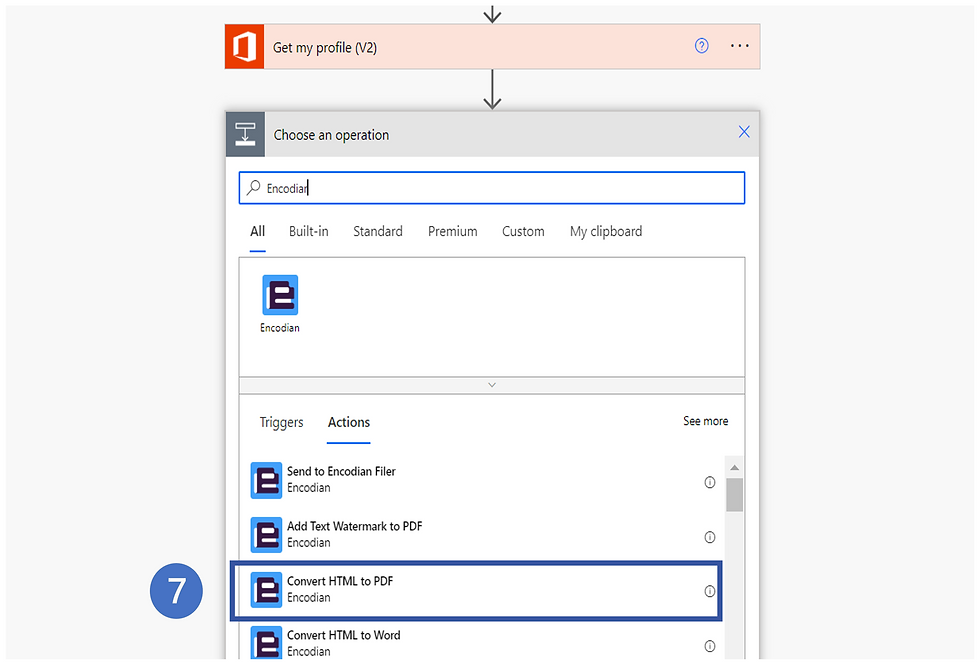
STEP 8: Now you have to provide the Encodian Connection Name and API Key.
To get an API key, click here - https://www.encodian.com/products/flowr/#form
You just need to sign-up and you will get your API key. Copy that API key and then paste it into the Encodian API key. Click "Create".

STEP 9: Once you click on Create, you will get the below page where you will provide the below details.
PDF FileName: You have to provide the file name and the extension should be in .pdf format.
File content: Optional Field
HTML Data: This is important because you can use HTML code and bind your list item data with you can apply the custom CSS file and image file.

Step 10: Next expand the send email and update the two fields in Attachment Name-1 and attachment content.

STEP 11: Click on "Save" your Flow.
STEP 12: Now, you have to test your flow. On the top right corner, click "Test".
STEP 13: Select the "Manually" option and click "Test".

STEP 14: You will receive the message "Your flow ran successfully".

STEP 15: Now, I will add an item to the list.

STEP 16: You will receive an email when the items are added to the list with a PDF attachment.

STEP 17: Now, when I will open the PDF file, I will see the list in the PDF format.

Conclusion
Using Microsoft Power Automate and Encodian to convert SharePoint list items to PDF streamlines your document management. With integration and high-quality output, this efficient process saves time and ensures professionalism.

Comments