After you create a list in Microsoft Lists, SharePoint, or Teams, you can create rules to automate tasks such as send someone a notification when data changes in the list.
You'll choose a condition that triggers the rule and the action that the rule will take.
With the list open in Microsoft Lists, SharePoint, or Teams, near the top of the page, select Automate and then Create a rule.
Under Notify someone when, select a condition that triggers the rule. For example, A column changes.
Your selection here creates a rule statement that you'll complete in the next step.
Select each of the underlined portions of the rule statement to customize the condition by choosing a column, the value of the column, and who to notify. For example, to finish a rule to notify yourself when a column changes, you could choose the Status column, and then for Enter a name or email address, you could select Me.
When you're finished customizing the statement, select Create.
You'll see your completed rule on the Manage rules page and the rule will be turned on. Return to this page whenever you need to edit, delete, or otherwise manage a rule.
Learn More:

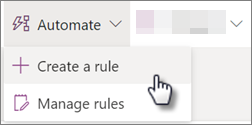
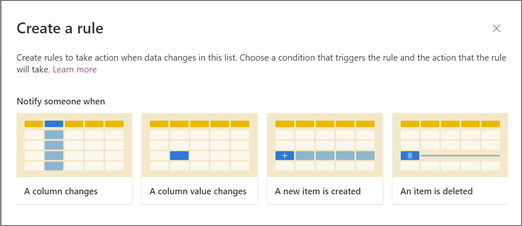
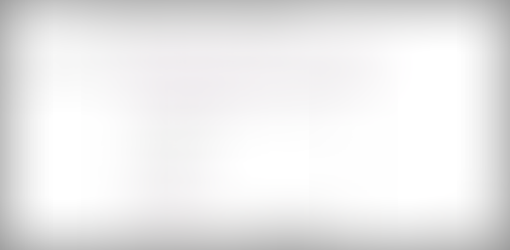
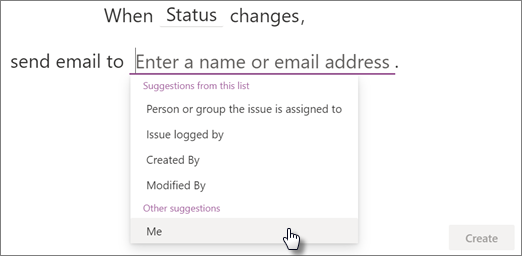
Comments