Overview
In this article, we will talk about how we can consume data from a PDF file and prepare the Power BI report consuming that PDF file. Power BI provides a PDF Connector using which we can consume the data from a PDF file.
I have uploaded a sample PDF data source file and Power BI file on GitHub for your reference. Please download it using the following URL.
Let’s get started!
Step 1
Update your Power BI Desktop and from "Preview Features", enable “Get data from PDF file”.
Step 2
From Home, select Get Data.
Step 3
From All, select “PDF(beta)”.
Step 4
It will prompt a message saying this is a preview connector. Click on OK.
Step 5
It will show all the available pages with its preview. Click on Load.
Step 6
It will show all the loaded fields.
Step 7
We have the following types of data available in our PDF file.
Step 8
Prepare Power BI report based on your requirement. I have uploaded Power BI file on GitHub. Here is the URL.
Conclusion
This is how we can consume the data from a PDF file and prepare our Power BI report.


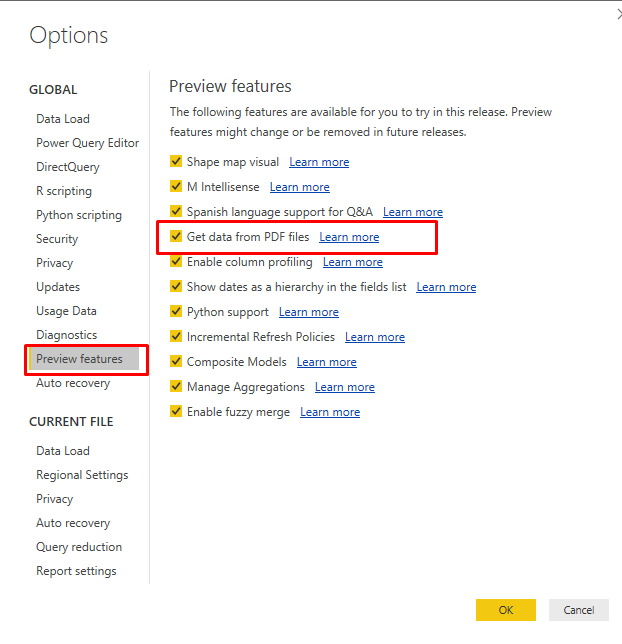
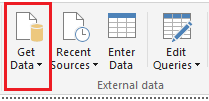

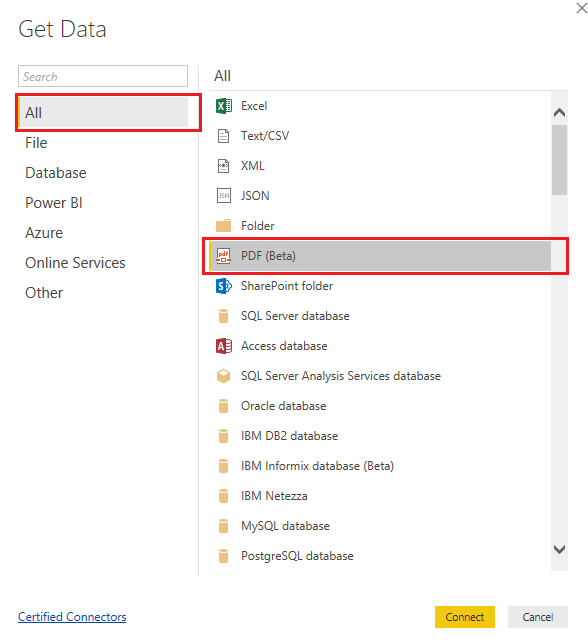
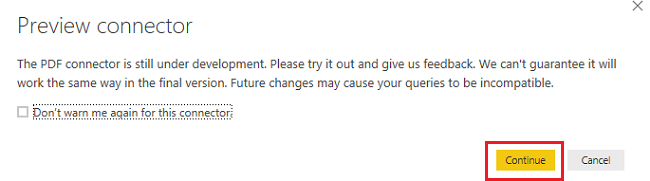

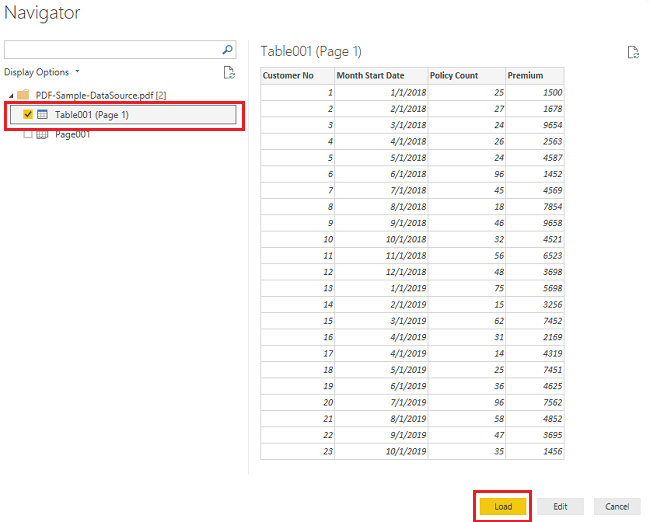
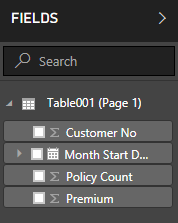

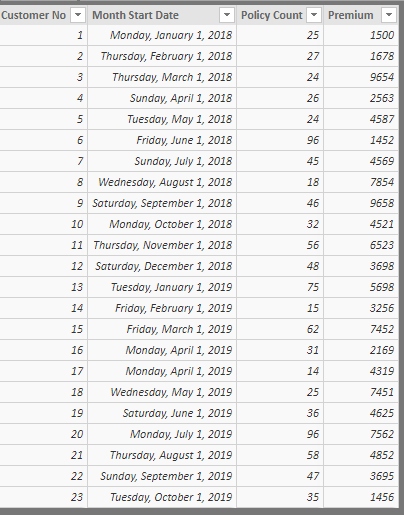

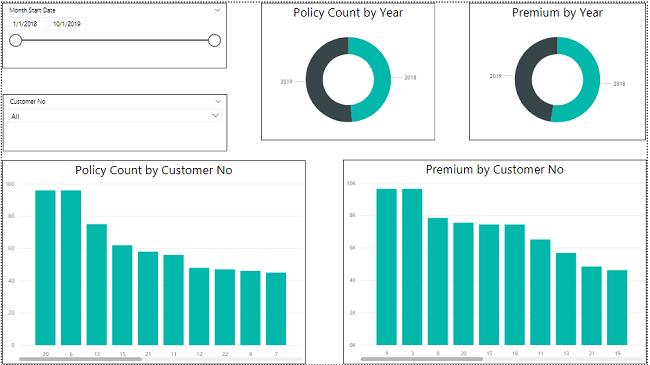
Comments