Overview
In this article, we will learn how we can Embed Power BI reports using ASP.Net SDK.
In my previous articles, we talked about how to Embed reports using Power BI JavaScript API.
Before we start, please visit my previous articles.
Now, let’s get started!
The first step is to register your Power BI app on Azure Portal. I already have mentioned these steps in my previous article. Visit the following URL for app registration.
Now, download the sample code from the GitHub for Power BI Embed using the following URL. I have also attached the sample code with this article.https://github.com/Microsoft/PowerBI-Developer-Samples
We will use “Apps own Data” folder.
Open the Visual Studio solution. It will look like the following.
Now, Open web.config file. Change the value of the following keys.
Change the following keys,
clientId = Client Id of the application we have registered in Azure
groupId = Workspace Id of Power BI report
reportId = Report Id of Power BI report
pbiUsername = Power BI Pro username
pbiPassword = Password of your Power BI Pro account
Refer to the following image for these keys.
Open “HomeController.cshtml” and Run the code. It will open the Output Page. Click on Embed Report.
The report will look like the following screen.
This is how we can embed our Power BI report using ASP.NET SDK.
Conclusion
This is how we can embed our Power BI report using ASP.NET SDK. Isn’t it amazing! Stay connected with me.
Source: C# corner - Dhruvin Shah


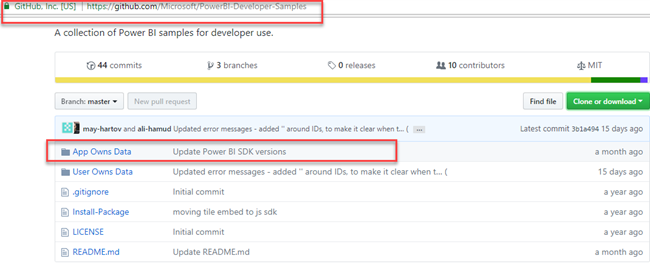

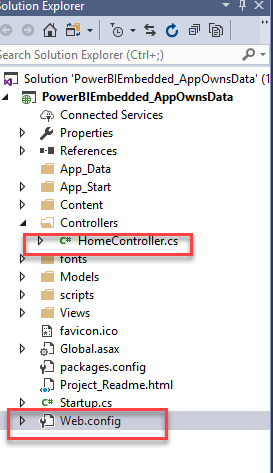



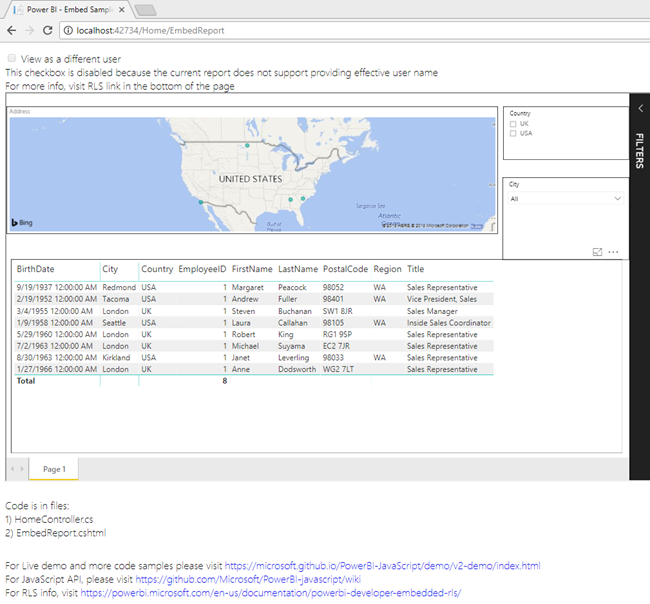
Comments