Introduction:
Enterprise keywords are used to tag the documents when uploading the documents in the document library. Enterprise documents can be enabled in both SharePoint lists and libraries. Enterprise keywords - Terms are stored in a non-hierarchical way and available for users to key in which is known as folksonomy (free tagging). In this article we will be seeing how to enable Enterprise keywords for a list using powershell script.
Prerequisites:
Managed metadata service application should be configured.
Web application should be associated to the Managed Metadata Service Application.
Enable Enterprise Keywords using powershell
To enable Enterprise keywords through UI refer http://www.c-sharpcorner.com/UploadFile/anavijai/7633.
To enable enterprise keywords using powershell do the following steps:
Go to Start => All Programs => Microsoft SharePoint 2010 products => SharePoint 2010 Management Shell.
Run as an administrator.
Run the following script.
$site = Get-SPSite "http://serverName:22222/sites/Test/"
$web = $site.OpenWeb("BL")
$list = $web.Lists.TryGetList("dl");
if ($list -ne $null)
{
$field = $list.ParentWeb.AvailableFields["Enterprise Keywords"]
if ($list.Fields.ContainsField("Enterprise Keywords") -eq $false)
{
$list.Fields.Add($field)
$list.Update()
write-host $field.Title " added successfully to the list"
}
else
{
write-host $field.Title " column already exists in the list"
}
}
else
{
write-host $list.Title " does not exists in the site"
}
Go to the =>Permissions and Management => Enterprise Metadata and Keywords Settings.
You could see the "Enterprise Keywords" enabled.

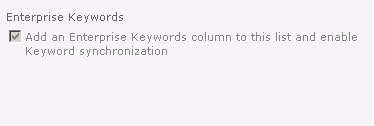
Comments