Microsoft has recently released the Export to PDF option for Power BI Desktop. The feature was released in the August 2018 update. If you want to explore this feature, you will need to update your Power BI Desktop.
Now, let’s get started.
The following screenshot refers to the sample of my report. You can directly download from the following link: Download Sample Power BI file.
Step 1
Go to the File menu and click on the "Export to PDF" option.
Step 2
It will show a progress bar.
Step 3
The exported file will look like the following sample.
Considerations for "Export to PDF" feature
This is a desktop-only feature.
Tooltip pages which are hidden will not be exported.
It will not print a wallpaper if you have used one in your background. For example, in my case, one of the pages uses this image/wallpaper background. It will not print it.
Conclusion
This is how the "Export to PDF" option works for Power BI Desktop.
I hope you loved this article!


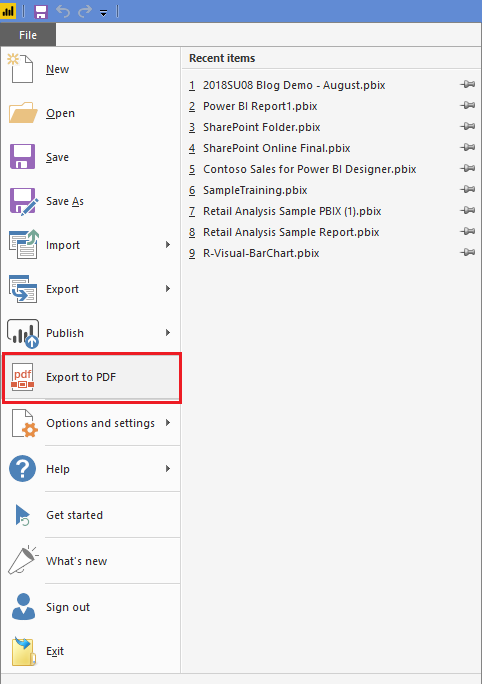
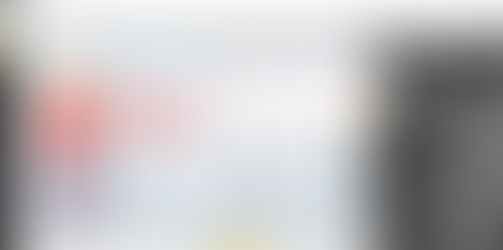
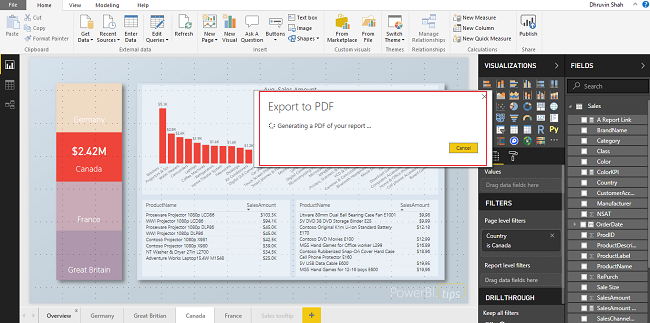

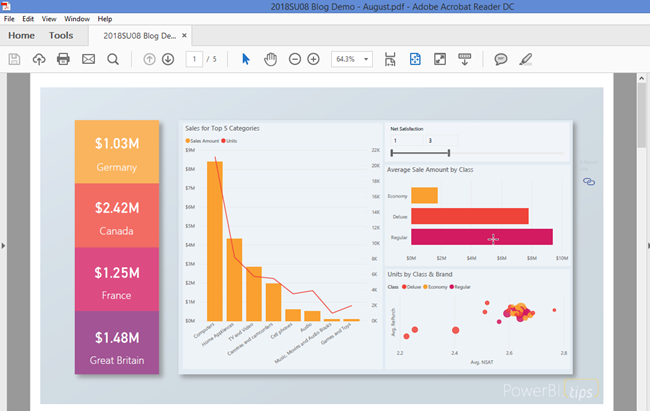

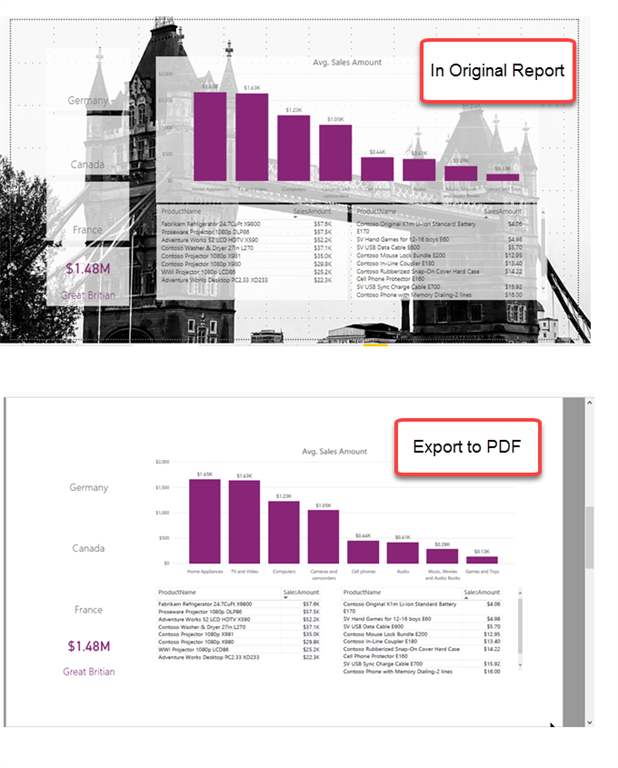
Comments