How to change the background in Microsoft Teams
- The Tech Platform
- Aug 8, 2023
- 2 min read
Microsoft Teams offers a versatile feature that allows you to redefine your surroundings. By altering your background, you can transform your virtual workspace to match your style, mood, or professional setting. Whether you're aiming to add a touch of creativity or maintain a polished appearance, learning how to change the background in Microsoft Teams opens up a realm of possibilities.
This article guides you through the steps and considerations for customizing the Microsoft Teams background, making your virtual interactions not only productive but also uniquely yours.
Microsoft Teams Background: Before Meet
Here we have the steps to change the background before starting the meeting:
STEP 1: Start by clicking on "Meet".

STEP 2:Activate your camera and then access "Video effects".
STEP 3: Choose your preferred background or apply a filter.

STEP 4: Click on Join now.
Microsoft Teams Background: During the Meet
Here we have the steps to change the background during the meeting:
STEP 1: While in the meeting, click the "More actions" button within the meeting controls.
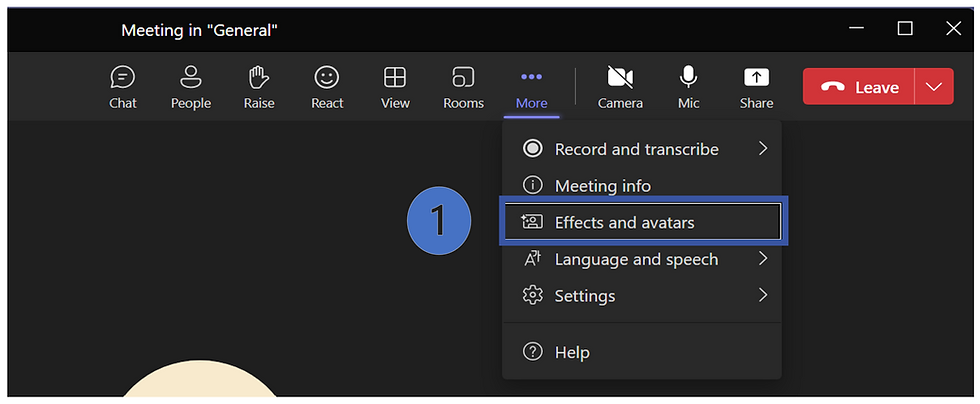
STEP 2: Opt for "Effects and avatars."
STEP 3: Pick from the provided backgrounds or upload your own image.

STEP 4: Click Preview to see how your chosen background looks.
STEP 5: Click Apply and turn on video.
Additional Considerations:
Below are some of the additional things you can consider:
Desktop Exclusive: The ability to change backgrounds is available solely in the desktop version of Microsoft Teams.
File Formats: Opt for background files in .JPG, .PNG, or .BMP formats for optimal compatibility.
Image Dimensions: Choose a background image with a minimum size of 1920x1080 pixels to guarantee clarity and visual appeal.
Image Quality: When utilizing a background image, prioritize high-quality visuals that are free from distracting elements.
Troubleshooting:
If you encounter challenges while attempting to modify the Microsoft Teams background:
Confirm that you're running the most up-to-date version of Microsoft Teams.
Consider restarting your computer to resolve any potential issues.
Double-check and verify your internet connection for stability.
When incorporating a custom background, ensure that it adheres to the prescribed format and size requirements.

Comments