There are plenty of reasons to declutter your online traces. Here's how to tidy up.
ONCE YOU POST something to the internet, it's there forever unless you take steps to remove it (and even then, you may not be successful.) While keeping your digital history around in perpetuity can have its advantages—digging out those tax emails from 2006, looking back on vacations from half a decade ago—it's also worth keeping some parts of our online trails as short as we can.
First, it means nothing from our past can come back and embarrass us. Second, it makes it harder for advertising companies to keep track of what we're up to online. And third (in the case of files and emails at least), it frees up space for new stuff.
If you've decided that you'd rather not have decades worth of tweets and emails hanging around, there are ways to put limits on your digital baggage. Note this is slightly different to stopping sites and networks from tracking you as you make your way around the web, though the two are definitely linked.
Emails
Gmail can find emails older than a certain span of time.
With email services offering so much storage in the cloud now, you might never think of deleting a single email, just in case you need them again in the future—but when was the last time you went digging through your email archive to find something you needed? Deleting older messages frees up storage space and makes future searches faster too.
The process of clearing your old emails will depend on the client and the service you're using. In the case of Gmail, there's no automatic way to wipe old emails, so you'll need to remind yourself to do it on a regular basis: the search term you need to put in the box at the top of the web interface is "older_than:" followed by your time period. Use "older_than:1y" to find emails older than a year, for instance, or "older_than:6m" to find emails older than 6 months.
With the search results on screen, you can select all the matching messages (use the check box to the top left) and erase them. If you don't want to get rid of absolutely everything, combine this with other search terms—so "older_than:1y is: unimportant" will bring up all the emails older than a year that Gmail has marked as low priority. You can find a full list of Gmail search operators here.
If Outlook on the web is your email portal of choice, you don't get the same intelligent search operators as you do in Gmail. You can however click on the Filter link at the top of any folder (such as the inbox), then choose Sort, Date and Oldest on top to find your oldest messages and get rid of them that way. Click on the first email to delete, then Shift + Click on the last email to delete, then select Delete.
Social Media
TweetDelete is one of the best services for auto-deleting tweets. Twitter is the social network that you're probably most interested in when it comes to expunging older messages, and it's also the one that offers the most tools for the job. If you want to keep a copy of your messages on your computer before you wipe them from the web, you can download your archive by opening Twitter Settings on the web and choosing Your account and Download an archive of your data. Two of the best auto-delete tools we've come across are TweetDelete and Tweet Deleter, which sound very similar and work in very similar ways—they can both automatically erase tweets once they reach a certain age. Tweet Deleter gives you a bit more control over which tweets get deleted, but TweetDelete offers more features for free, so it's worth giving them both a try to see which one works best for you. To access all the available options, TweetDelete costs a one-off payment of $15, whereas Tweet Deleter will set you back €10 (about $12) a month.
We should also mention Jumbo for Android and iOS, which can delete old posts on both Twitter and Facebook once they reach a certain age, saving them inside the Jumbo app for safekeeping. It's definitely a slick and easy to use option for covering up your tracks, and although paid plans start at $9 a month, the functionality for both Facebook and Twitter is included with a free account.
Aside from Jumbo, the options are limited for deleting older Facebook posts and indeed for deleting older Instagram posts. If you want to easily and quickly clean up old posts, these aren't the services to use—you can still delete old posts manually one by one though, and you can also make use of the Snapchat-inspired Stories feature on both Facebook and Instagram (where posts automatically disappear after 24 hours anyway).
Files
Dropbox can sort files by the date they were modified.
Deleting older files you have stored in the cloud is less about protecting you from the prying eyes of others and more about keeping yourself organized (and limiting the amount of money you have to spend on cloud storage every month). Perhaps unsurprisingly though, there's no easy way to do this automatically on the big cloud storage services, though there are a few tricks you can try.
In the case of Dropbox on the web, you can click the Modified column header and choose Ascending to see the files you haven't edited in the longest time—this only applies to the files in the folder you're currently viewing though, not the files in your Dropbox as a whole. If there are folders that hold temporary and less important files, you can quickly view and remove the oldest ones by sorting them by their modified date (use the tick boxes on the left to select files, then click the three dots and Delete to wipe them). When it comes to Google Drive on the web, look for the Last modified column heading: Click on this to switch between seeing the most recently modified files first, and the least recently modified files first. You can also run a search like "before:2020-01-01" in the main Google Drive search box to look for files last modified before a certain date (change the date as needed). Use Ctrl + Click to select multiple files in your Google Drive, then the trash can icon to delete them. Both OneDrive and iCloud have similar options too: In OneDrive it's the Modified and Descending option from the Sort menu in the top right-hand corner, and in iCloud it's the Sort by... option to the top right above the file list. These manual operations aren't as convenient as automatic tools, but even if you just run them once every couple of months or so, you should be able to clear out plenty of files you no longer need.
Online Activity
Google can clean up your tracks if you want it to.
Google is leading the way when it comes to the auto-deletion of data that's gathered on you as you browse the web—though it's fair to say that it's also leading the way when it comes to collecting data on you in the first place. The likes of Apple and Microsoft don't really need tools like the one Google offers, because they're not slurping up as much information about you for ad-targeting purposes as Google is.
If you log into your Google account on the web, then click Data & personalization to see the information Google is logging about your online activity, your search history, and your location—both to personalize your experience of its apps and to serve up targeted ads. In all of these categories, you can select the Auto-delete option to have the data automatically wiped after 3, 18, or 36 months.
Specific bits of information—on specific days, or collected through specific services, or from specific devices—can be erased through the main activity dashboard. You can, for example, wipe the record of everything that you've said to your Google Nest smart speaker over the last week.
Besides Google, the only other company that collects data and serves ads against it on quite the same scale is Facebook. If you go to your Facebook Settings on the web, then click Your Facebook information and View, you can access and delete some of this data—though not based on its age. We've written more about limiting what Facebook collects on you here.
Source: Paper.li










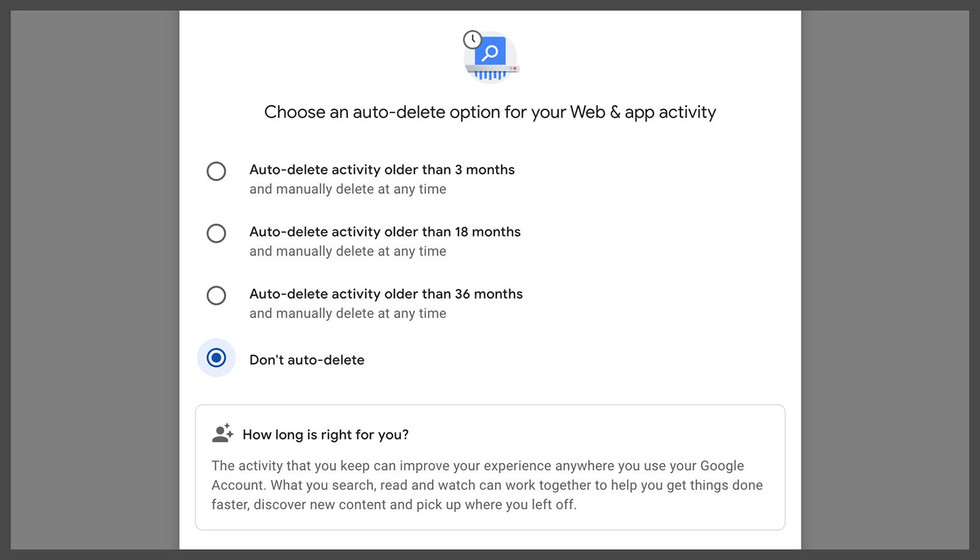
Comments