If your Windows Defender throws up an error message saying, “Items skipped during the scan then the cause could be that you added an Exclusion to your Scan settings or if you have network scanning disabled on your system. If you face this issue, you may need need to enable Network scanning in Windows Defender on Windows 10 to resolve the problem.
The error message appears during both quick and full scans.
Enable Network scanning in Windows Defender
There are three ways to disable or enable Network scanning in Windows Defender on Windows 10. Each of these will allow network scanning.
PowerShell
Local Group Policy Editor
Registry Editor
Method 1: PowerShell Method
STEP 1: Open PowerShell and select "run as administrator".
STEP 2: Type and execute the command:
Set-MpPreference –DisableScanningNetworkFiles 0STEP 3: There is no output for this command, so you will have to copy a file from the network and see if you still receive the error.
STEP 4: To disable, set it to 1. To Enable set it to 0.

STEP 5: Close the PowerShell Window and restart the PC.
Method 2: Local Group Policy Editor
STEP 1: Press the Windows key + R. Type gpedit.msc and click OK.
STEP 2: Navigate the following path:
Computer Configuration > Administrative templates > Windows components > Windows Defender Antivirus > ScanSTEP 3: Double-click Scan network files and set the option to Enabled. Then click, OK.
STEP 4: Once you enable the setting, all network files will be scanned.
The default setting is not to scan any of the network files.
STEP 5: Close the group policy editor and restart the PC.
Method 3: Registry Editor
STEP 1: Press the Windows key + R. Type "regedit.exe" and click OK.
STEP 2: Navigate to following path:
Computer\HKEY_LOCAL_MACHINE\SOFTWARE\Policies\Microsoft\Windows DefenderSTEP 3: Right-click on Windows Defender and create a Key (folder) with the name Scan
STEP 4: Under scan, create a new DWORD with the name "DisableScanningNetworkFiles".
Set the value of the DWORD to 0 to enable scanning.
STEP 5: Close the Registry, next time you copy a file from the network; it will be scanned.


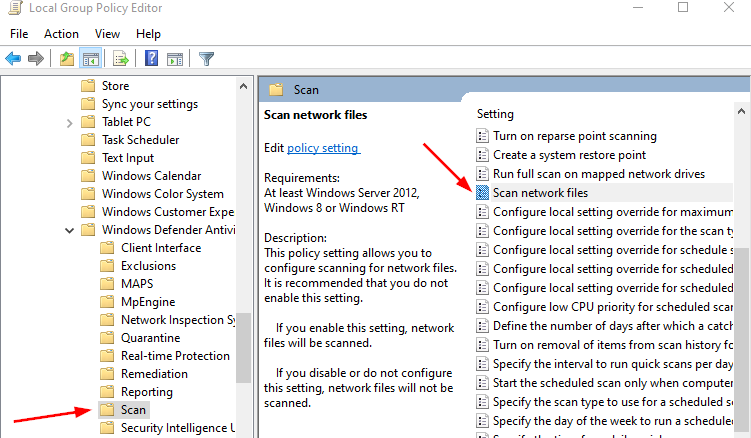

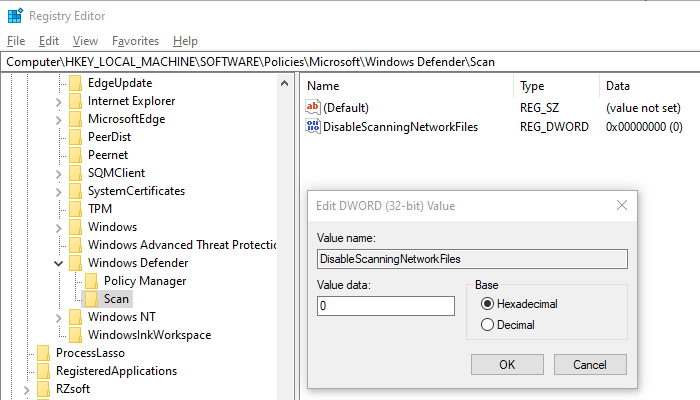
Comments