When it is about online security and privacy, passwords play the most important role, right? The latest version of Microsoft Edge 88 brings in Password Generator and Password Monitor for you.
With the current work from home situation, the entire world has gone digital and so have our transactions. There are hundreds of online payment gateways used worldwide and as a matter of fact, our passwords are the only protection to all our wealth and credentials. It is very important to keep a strong password for all your important accounts and also to keep different passwords for different accounts.
We know how difficult it is to create a strong password and even more difficult is to manage different passwords. This is where the Password Generator and Password Monitor will help you.
Password Generator in Microsoft Edge
If you are in a habit of keeping the generic passwords for your account, I am sure your passwords are refused a lot. Generic passwords are very easy to guess and thus are never recommended or approved. So, you have only two options left, either use your creativity to create a strong password or use the strong password generator by Microsoft Edge.
To enable Password Generator in Edge:
Go to Settings
Select Passwords.
Click on the arrow on Passwords
Turn on the Toggle of ‘Suggest Strong Passwords’
Please note that this setting works only when Password Sync and Offer to Save Passwords are turned On.
Once it is turned On, you will see the password suggestion for every new account you create via Microsoft Edge.
Password Monitor in Microsoft Edge
Okay so now you have the strongest passwords for all your accounts with the password generator but breaches still happen, harsh world you see. This is where Password Monitor comes into the scene- a new feature by Microsoft Edge which offers the dark web scanning of all your passwords.
This feature lets you scan your passwords for all the recent data breaches that happened. If any of your passwords is compromised in any of the breaches, this monitor will notify you and will prompt you to change the password.
(Images source – Microsoft.com)
This notification will be sent to you every time any of your passwords matches the list of breached passwords. Click on View Details to see which of your passwords were compromised.
You can change the password or ignore it as per your own preference. However, it is recommended to change the password as soon as it gets leaked. If you wish to update the password, just click on Change and it will take you to the respective website.
Besides this notification, you will also see an alert every time you visit a website whose password is leaked. If you don’t want to see this alert, simply click on the ignore button from the Password Monitor page.
Though Microsoft does this scan periodically, you can also scan your password manually just by click on Scan Now button. It takes a few seconds to scan the entire database and you will see if any of your passwords are leaked in the recent breaches.
Turn on the Password Monitor in Edge
Sign in to your Microsoft account
Go to Settings > Profiles > Passwords.
Turn on the toggle saying, “Show alerts when passwords are found in an online leak”.
If your account is synced in, the password monitor will automatically be enabled.
Microsoft Edge, on a regular basis, keeps checking if any of your passwords were found in a breached list.
Furthermore, neither Microsoft nor any other party can track or store your passwords while they are being monitored.
This feature of Password Monitor has just started rolling out and is being gradually rolled-out worldwide, so if you cannot see it in your browser, please be patient it may take a couple of days for you to see it in your browser.
Source: windowsclub
The Tech Platform



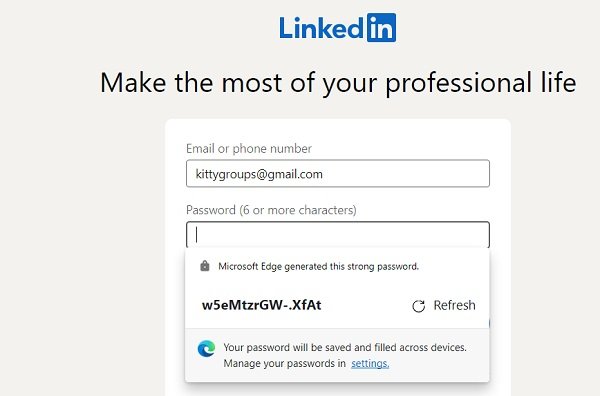

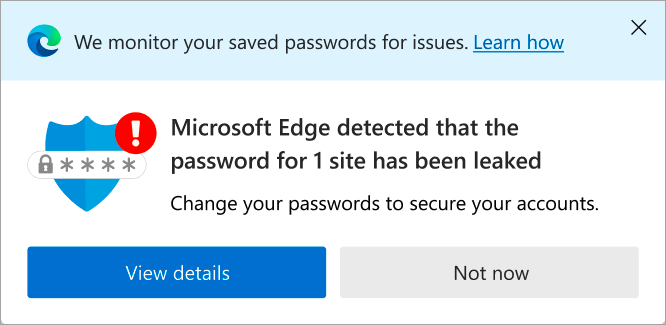

Comments