Overview
Power BI provides a flexibility to create your own custom visuals using R scripting.
In order to set up R, we need to install the following set up files in our machine.
Installation of R engine
Installation of R Studio (Discussed in next article)
Installation of R
1. You can download set up files for R engine using the following URL
https://mran.revolutionanalytics.com/download
2. Once the file is downloaded, run the set-up file.
3. Click Continue to begin the installation.
4. Configure the installation path and click on the Continue button.
5. Accept License Agreement for Microsoft R Open and click on Continue button.
6. Accept License Agreement for Math Kernel Libraries and click on Continue button.
7. Click on the Install button.
8. When the set-up files are being installed, you can see the progress bar as follows.
9. Once, installation is completed click on Finish.
Once, the R engine is installed successfully, you need to configure R with Power BI.
Configure R with Power BI
1. Open Power BI Desktop.
2. Go to File menu, From Options and settings, select Options.
3. Select R scripting from left side options. Make sure you R installation path is detected in Detected R home directories. (See following image).
Once, you configure the R engine, let’s install R Studio. Please visit this article which shows how we can install R Studio.
Conclusion
This is how we can set-up an R engine in Power BI. Hope you love this article!


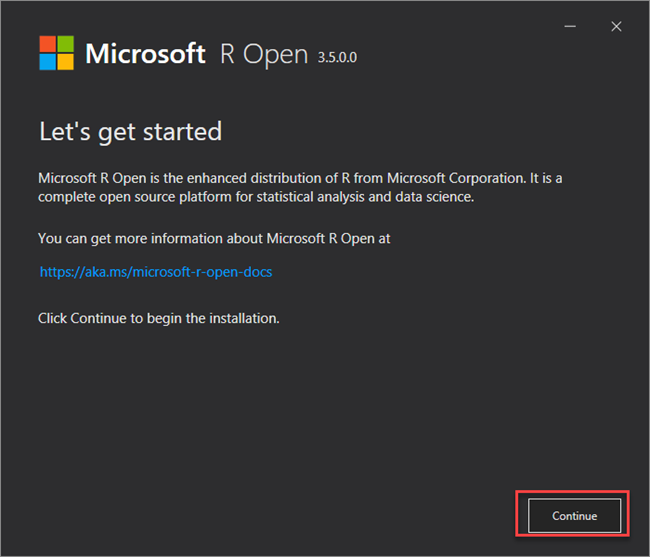

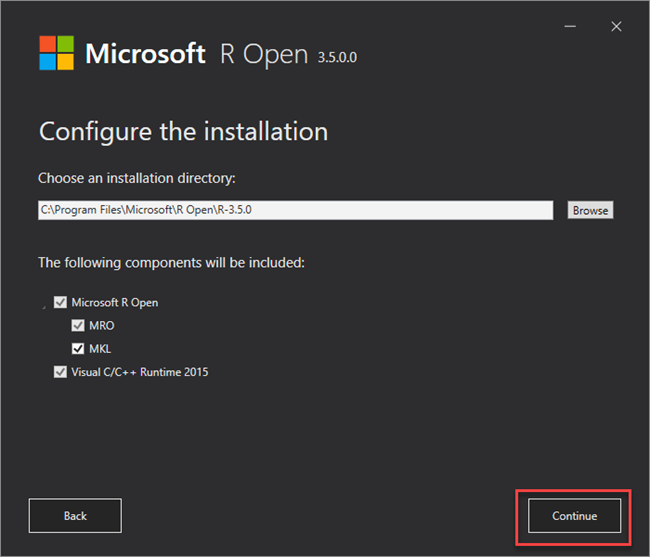

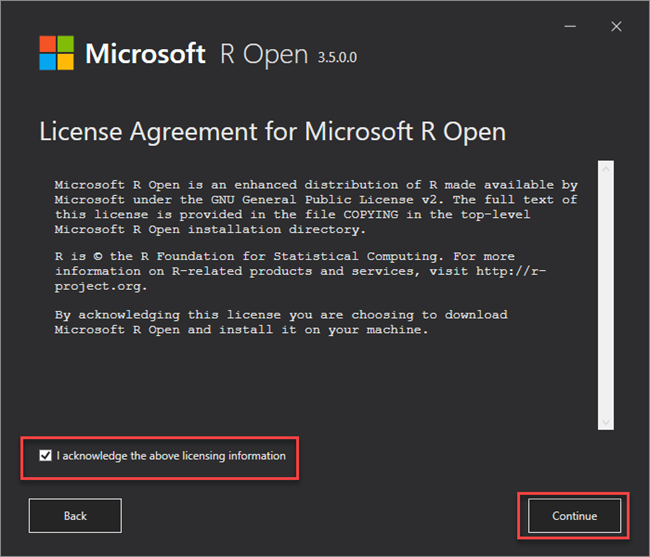

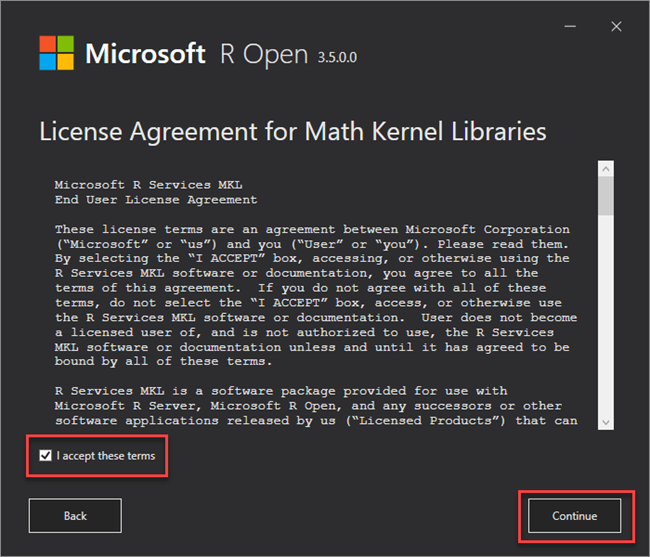

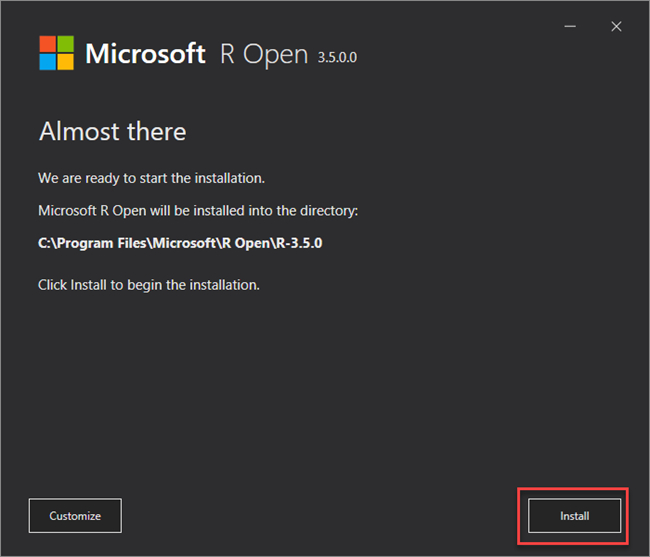

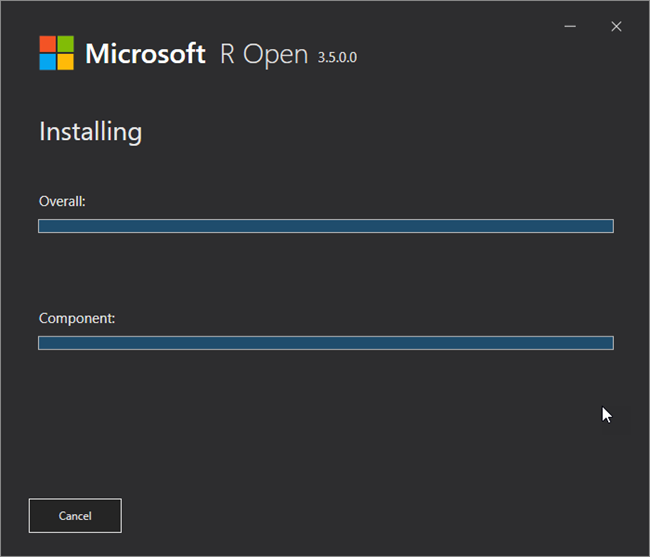

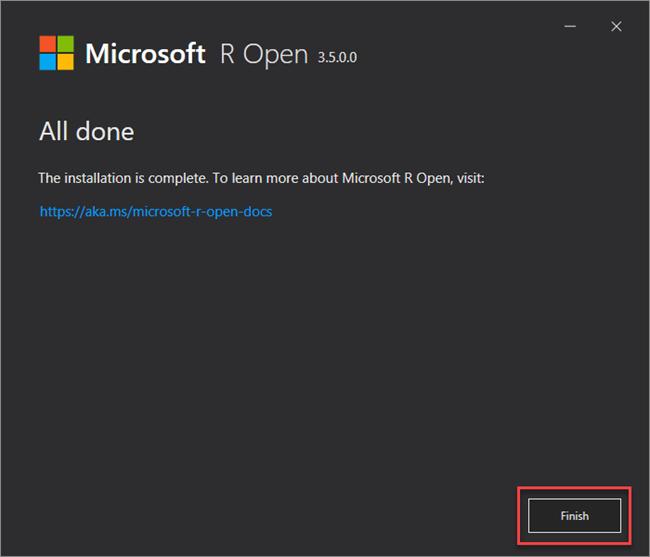

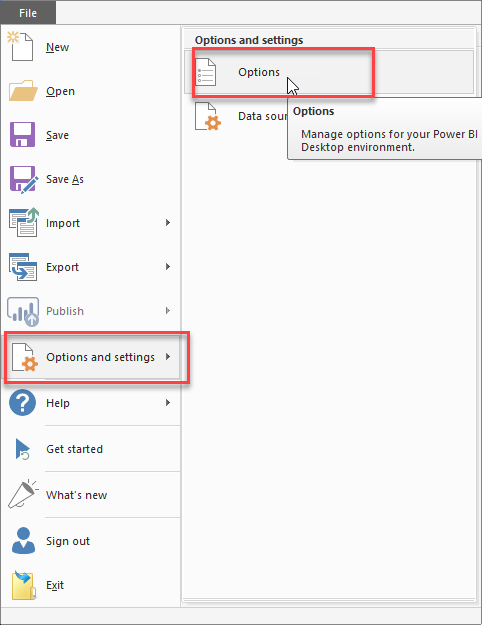

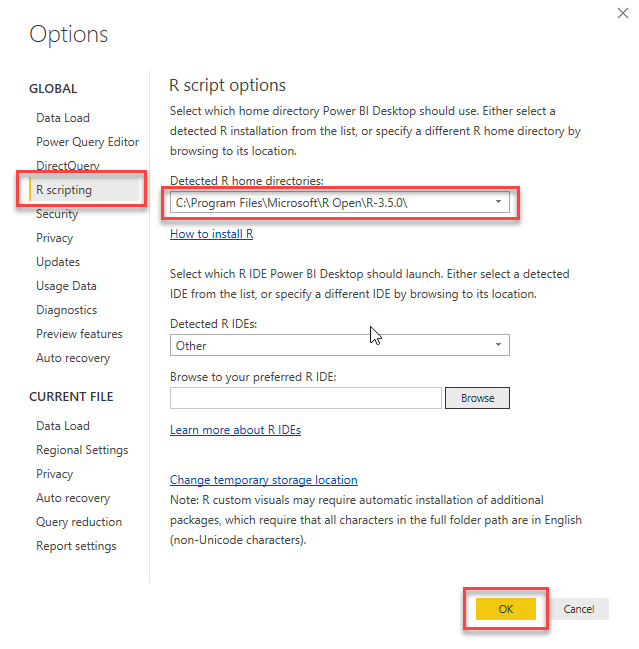
Comments