In the digital transformation, companies generate and reply to large amounts of data. The data can provide valuable insights and drive informed decision-making when harnessed effectively. However, the challenge lies in bridging the gap between data and action. This is where Microsoft Fabric’s Data Activator comes into play. In this article, we will delve into the world of Data Activator in Microsoft Fabric, exploring its key features, how to use it, and its benefits to companies.
What is a Data Activator in Microsoft Fabric?
Data Activator is a no-code experience in Microsoft Fabric that empowers business analysts to drive actions automatically from your data. It monitors data in Power BI reports and Eventstreams items for when the data hits certain thresholds or matches other patterns. It then automatically takes appropriate action such as alerting users or kicking off Power Automate workflows.
Data Activator in Microsoft Fabric bridges data and action, enabling companies to respond quickly and effectively to changes in their data. Automating actions based on data, helps companies become more efficient, agile, and responsive.
Business users can describe business conditions to launch actions such as Email, Microsoft Teams notifications, Power Automate flows, and calls into third-party action systems.
Here are some of its uses:
Monitoring and Alerting: Data Activator can monitor any data in Microsoft Fabric, from slow-moving data in warehouses to real-time streaming data in Azure Event Hubs. It can alert users or kick off Power Automate workflows when the data hits certain thresholds or matches other patterns.
Automating Business Processes: Data Activator can automate various business processes. For example, it can run ads when same-store sales decline, alert store managers to move food from failing grocery store freezers before it spoils, or help logistics companies find lost shipments proactively by starting an investigation workflow when package status isn’t updated for a certain time.
Customer Retention: It can be used to retain customers who had a bad experience by tracking their journey through apps, websites, etc., and taking appropriate actions.
Data Pipeline Quality Tracking: Data Activator can also track data pipeline quality, either rerunning jobs or alerting when pipelines fail or anomalies are detected.
Step-by-step guide on how to use Data Activator in Microsoft Fabric
Step 1: Enable Data Activator
1. Navigate to the tenant settings in the admin portal of Microsoft Fabric.
2. Expand the “Data Activator (preview)” option.

3. Enable the “Data Activator (preview)” switch.

4. (Optional) Use the “Specific security groups” option to enable Data Activator for specific users. You can also use the “Except specific security groups” option to enable Data Activator for the tenant and exclude specific users.
5. Select "Apply".
Step 2: Create a Reflex Item
Data Activator’s items are called reflexes. A reflex holds all the information necessary to connect to data, monitor for conditions, and act.
Select the "Data Activator" experience in Microsoft Fabric.
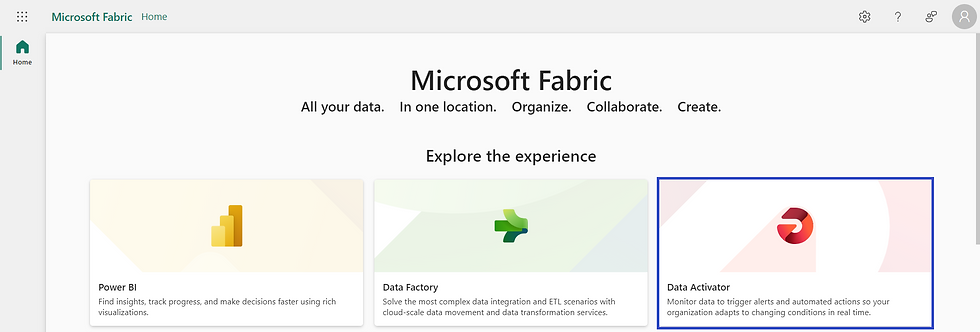
Navigate to your "My workspace => + New => Reflex (Preview)".

Click on the “Reflex sample (Preview)”.
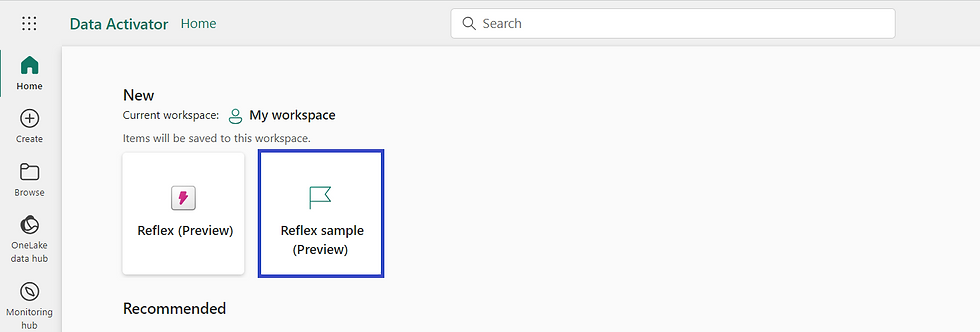
Step 3: Navigate Between Data Mode and Design Mode
When you open a reflex, you see two tabs at the bottom of the screen that switch between data and design mode.
Data Mode
In Data Mode, you can view your incoming data, and assign it to objects. This is where you connect your data sources to your reflex and map the data to your business objects.

Design Mode
In design mode, you build triggers from your objects. At first, these will be empty; the next step after creating a reflex is to populate it with your data.

Core Components of Data Activator in Microsoft Fabric
Below are the core components of Data Activator in Microsoft Fabric:
Triggers
Events
Objects
Properties
Triggers:
Triggers are where you specify the values you want to select from events, the conditions you want to detect, and the actions you want Data Activator to take. Data Activator automatically takes the appropriate action when a trigger condition is met
Events:
Data Activator considers all data sources to be streams of events. An event is an observation about the state of an object, with some identifier for the object itself, a timestamp, and the values for fields you’re monitoring.
Objects:
The business objects you want to monitor could be physical objects like Freezers, Vehicles, Packages, Users, etc., or less tangible concepts like Advertising Campaigns, Accounts, and User Sessions. In your reflex item, you model the object by connecting one or more event streams, choosing a column from the object ID, and specifying the fields you want to make properties of the object.
Properties:
Properties are useful when reusing logic across multiple triggers. You might define a property on a Freezer object that smooths out the temperature readings over one hour. You could then use that smoothed value in many triggers.
These components work together to allow Data Activator to monitor your data, detect actionable conditions, and take appropriate actions automatically.
Benefits of Data Activator in Microsoft Fabric:
Data Activator saves time and resources by eliminating the need for constant manual monitoring of your data and manual triggering of actions.
It increases agility and responsiveness, allowing you to act on your data faster and more effectively.
Data Activator empowers business users to define their data triggers and actions without relying on IT or developers.
When a trigger condition is met, Data Activator automatically takes appropriate action such as alerting users or kicking off Power Automate workflows.
Limitations of Data Activator in Microsoft Fabric:
Data Activator only supports certain Power BI visual types.
Each recipient of email alerts must be an internal email address, which means the recipient must belong to the organization that owns the Fabric tenant.
For Eventstreams data sources, Data Activator supports up to two events per second.
Data Activator is limited to the number of trigger actions that may occur in a given time.
Conclusion
Data Activator in Microsoft Fabric is an essential tool for any business to leverage its data to drive actions and make informed decisions. It represents a significant step forward in data-driven decision-making and automation. As businesses continue to generate and rely on large amounts of data, tools like Data Activator will become increasingly important in helping them navigate and make sense of this data.

Bình luận