Welcome to an article on how to Manage Policies under user profiles at the SharePoint Admin Center on Office 365. Sharing has always and only been an important part of SharePoint. Here in this article, we will see what are the options available for us to Manage Policies of user profiles at the SharePoint Admin Center.
To see that, you need to be a tenant admin. If you are, let’s see how we can do it,
Click on the left corner of your SharePoint site to view the apps.
Click on Admin.
You will come to the “SharePoint admin center”.
Select user profiles on the left navigation.
Manage Policies
Under the People Category; we will use this page to manage Policies for the User Profiles, Click on the Manage Policies link and the following dialog box opens.
As we can see from the screenshot above, the following are the User Profile properties bind to a policy like, Required/Optional or it’s default visibility or the User overridable.
You can either edit them or create your own as we read in my previous article on how to manage the user profile properties.
If you want to edit them, let’s see how to do it.
Click on it and choose Edit Policy,
Let’s see what it got.
Property Settings Here you can edit the name and display name of your property.
a. Edit Languages: You can define in which language you have to set the property.
b. Type: You choose the type from a variety of list here.
Sub-type of Profile Here you can select the sub-type of user profiles with which you want to associate this profile property; for us it is default.
Policy Settings You can edit the policy settings here to your property.
a. You can either make it as Required, Optional or Disabled. b. You can either set it Me or for everyone. c. You can also set if the property can be override or replicable.
Property Mapping for Synchronization You can specify the field to map to this property using synchronizing.
Add New Mapping Here you can add a new mapping based on the source data connection while synchronizing.
Using the above functionalities you will be able to manage the policies on Office 365 sites. Here in this article we learnt how to Manage Policies under user Profiles at the SharePoint Admin Center on Office 365.
Keep reading and keep learning!
Read more articles on SharePoint:















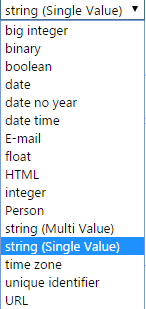
Comments