Welcome to an article on how to manage Result Sources of Search Administration at the SharePoint Admin Center on Office 365. Here in this article, we will see our options available to Search at the SharePoint Admin Center.
Here we will manage Result Sources while searching on your site and the source from where you need to enable the search feature.
To configure you need to be a tenant admin. If you are, let’s see how we can do it,
Click on the left corner of your SharePoint site to view the apps.
Click on Admin.
You will come to the “SharePoint admin center”.
Select search on the left navigation. You will come here.
Click on ‘Manage Result Sources’.
You will be directed to the screen below where you can configure the suggestion settings.
Let’s see how.
You can see from the screen above various sources to search on SharePoint. Currently we have Local SharePoint Results as the default search provided for my SharePoint portal but we can configure more connections as we are going to do now.
1. Click on ‘New Result Source’.
2. The following form will open, fill in the configuration.
3. General Information:
Provide a unique name to your result source and provide a description.
4. General Information:
Provide a unique name to your result source and provide a description.
5. Protocol:
Choose among the following which would you choose as a service to get search results.
Local SharePoint
Here you can choose this option if you want to index the search from the local site’s service which is always our default service.
Remote SharePoint
Similarly here you can choose this option if you want to index the search from the local site’s service of another farm.
Open Search
You can configure an open search module to be used as a search result source.
Exchange
Here you can configure an exchange module to be used as a search result source.
6. Type:
Choose what result should be shown on search whether it should be all from SharePoint as inform lists,
libraries or just user profile values as in name, address or phone number.
According to your criteria you can either choose SharePoint Search Results or People Search Results.
7. Query Transform:
You can define your own query to be used while the search uses a query to fetch results.
8. Credentials Information:
Always select ‘Default Authentication’ to allow the service to use to process the search if your service
uses a local service or a ‘Basic Authentication’ if the service uses external services other than SharePoint.
This configuration will assist the users to have their own search services on their sites whether it’s internal
or external as per their requirement on their projects.
In this article we saw how to manage Result Sources on Search Administration at the SharePoint Admin Center on Office 365. We will see more in my other articles until then, keel reading and keep learning.
Read more articles on SharePoint:









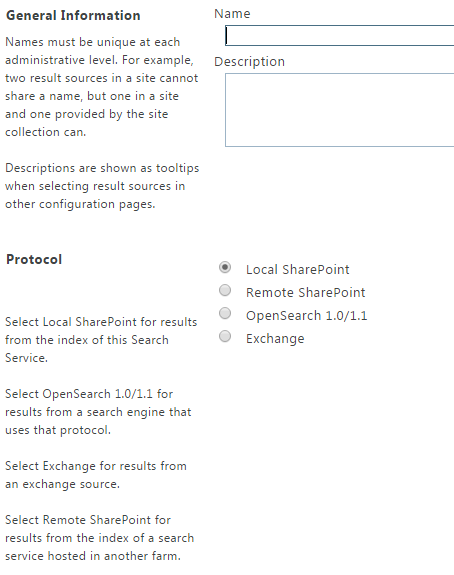

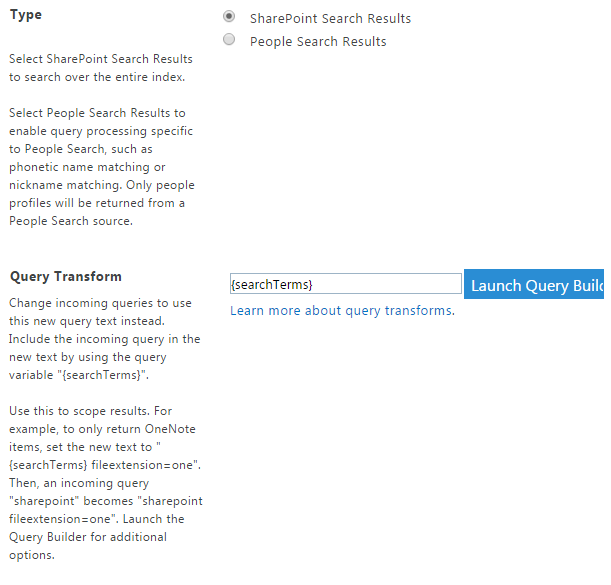
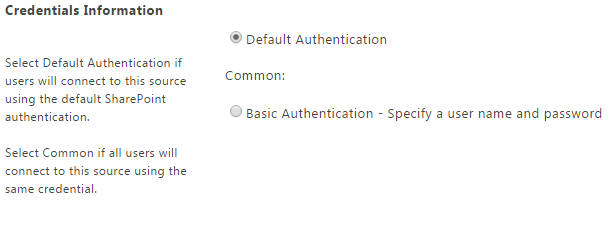
Comments