Blazor WebAssembly is a revolutionary framework from Microsoft that allows developers to build interactive web applications using C# instead of JavaScript. It runs on WebAssembly, a low-level binary format that is capable of near-native performance, directly in the browser.
Deploying a Blazor WebAssembly application effectively is crucial to ensure optimal performance, security, and user experience. The deployment process involves packaging the application and its dependencies into a set of static files that can be hosted on any web server.
Troubleshooting Common Deployment Issues in Blazor WebAssembly Applications
Despite its advantages, deploying a Blazor WebAssembly application can come with its own set of challenges. These can range from file corruption during deployment, and slow loading times due to large application size, to runtime errors that occur due to bugs in the code or compatibility issues. Each of these challenges requires a unique approach to troubleshooting and resolving, ensuring a smooth deployment process and a robust application.
1. File Corruption
File corruption during deployment can lead to various errors, including the infamous “Failed to load resource: the server responded with a status of 404 (Not Found)”. This error typically means that the requested resource could not be found on the server.
To troubleshoot this issue, you can:
Redeploy the Application:
Sometimes, a simple redeployment can fix the issue. It’s possible that some files were not correctly uploaded during the initial deployment.
Redeploying the application is typically done through your deployment tool or service, and the exact steps can vary.
Here’s a general idea of what you might do if you were using a command line tool:
# Navigate to your project directory
cd /path/to/your/project
# Build your project
dotnet publish -c Release
# Deploy your project
# This step will vary greatly depending on your deployment method
# For example, you might use SCP to copy your files to a remote server:
scp ./bin/Release/netstandard2.1/publish/* yourserver:/path/to/your/appCheck File Integrity:
Verify the integrity of the files on the server. You can do this by comparing the files on your local machine with those on the server. Any discrepancies could indicate a problem.
To check file integrity, you could create checksums of your files before and after deployment, and then compare them. Here’s how you might do it in bash:
# On your local machine, navigate to your project directory
cd /path/to/your/project
# Create checksums for your local files
find . -type f -exec md5sum {} \; > local_checksums.txt
# Now, on your server, navigate to the deployed app directory
cd /path/to/your/app
# Create checksums for the deployed files
find . -type f -exec md5sum {} \; > server_checksums.txt
# Copy the server's checksum file to your local machine
# This step will vary depending on your setup
scp yourserver:/path/to/your/app/server_checksums.txt .
# Now, back on your local machine, compare the checksums:
diff -u local_checksums.txt server_checksums.txt
This will output any differences between the local and server files. If there are differences, those files may have been corrupted during deployment.
2. Slow Loading Times
Slow loading times refer to the delay experienced when trying to access or load a webpage or application. This delay can be influenced by several factors:
Large Application Size
Network Latency
Server-Side Issues
1. Large Application Size: If an application or webpage is large due to elements like high-resolution images, videos, complex scripts, or numerous assets, it takes longer to load all its components.
2. Network Latency: This is the delay that occurs when data is transferred over a network. Factors such as the physical distance between the user and the server, the quality of the user’s internet connection, and the amount of traffic on the network can cause high network latency, resulting in slow loading times.
3. Server-Side Issues: If the server is slow to respond, it can delay the time it takes for the user’s device to start downloading the application data. This could be due to the server being overloaded with requests, or it could be due to inefficient server-side programming.
Here are some ways to address this:
Enable Compression:
Enabling compression on the server can significantly reduce the size of the data being transferred, resulting in faster load times. The exact steps to enable compression will depend on your server setup. Here’s an example of how you might enable Gzip compression in an Express.js server:
var compression = require('compression')
var express = require('express')
var app = express()
// compress all responses
app.use(compression())
In this example, the compression middleware will compress response bodies for all request that traverse through the middleware.
Use AOT Compilation:
Ahead-of-Time (AOT) compilation can improve the startup performance of your application by compiling your application to WebAssembly bytecode before it is served to the client. In .NET 6.0 and later, you can enable AOT compilation in Blazor WebAssembly apps by adding the following property to the app’s project file:
<PropertyGroup>
<RunAOTCompilation>true</RunAOTCompilation>
</PropertyGroup>Then, when you publish your app, the .NET WebAssembly build tools will AOT compile the app’s .NET assemblies to WebAssembly bytecode.
3. Large Application Size
The size of an application directly affects its download time. The larger the application, the more data there is to download. This is especially true for web applications, where all the data must be downloaded from the server to the user’s device.
If a user has a slow internet connection, it can take a significant amount of time to download a large application. This can lead to a poor user experience, as the user has to wait a long time before they can start using the application.
Large applications also tend to use more memory. This can slow down the device as a whole, especially if the device does not have a lot of memory to begin with. If the device runs out of memory, it may need to start swapping data to disk, which can significantly slow down performance.
Here are some strategies to reduce the application size:
Code Splitting:
Code splitting is a technique where you split your code into smaller chunks which can then be loaded on demand. This can significantly reduce the initial download size. In Blazor, you can achieve this by using the OnNavigateAsync attribute in the Router component to load assemblies dynamically.
Here’s an example of how you might do it:
<Router AppAssembly="@typeof(Program).Assembly" OnNavigateAsync="OnNavigateAsync">
...
</Router>
@code {
private async Task OnNavigateAsync(NavigationContext args)
{
if (args.Path.EndsWith(".razor"))
{
var assemblyName = args.Path[1..^6];
await JSRuntime.InvokeVoidAsync("import", $"./_framework/{assemblyName}.dll");
}
}
}
In this example, when the user navigates to a new page, the OnNavigateAsync method is called, which loads the corresponding assembly dynamically.
Use Lazy Loading:
Lazy loading is a strategy where you defer the loading of non-critical resources at page load time. Instead, these resources are loaded when they are needed. In Blazor WebAssembly, you can use the lazyLoad key in the blazor.boot.json file to specify which assemblies should be loaded lazily.
Here’s an example of how you might do it:
{
"assembly": "MyApp.dll",
"lazyAssembly": "MyApp.Lazy.dll",
...
}In this example, the MyApp.Lazy.dll assembly will be loaded lazily, meaning it won’t be loaded until it’s needed.
4. Runtime Errors
A runtime error is an error that occurs during the execution of a program after it has been successfully compiled. Unlike compile-time errors, which are detected before a program is executed, runtime errors occur while a specific program is running. These errors are often referred to as “bugs” and are commonly found during the debugging process before the software is released.
Runtime errors can occur for a variety of reasons, including bugs in your code, compatibility issues, or problems with the runtime environment.
Bugs in Your Code:
Bugs in your code are one of the most common causes of runtime errors. These can range from simple syntax errors, such as forgetting a semicolon at the end of a line, to more complex logical errors, such as an infinite loop or incorrect algorithm implementation. Debugging tools and techniques can be used to identify and fix these bugs.
Compatibility Issues:
Compatibility issues can also lead to runtime errors. This can happen if your code relies on specific features or behavior of a certain environment, library, or hardware, but is run in a different environment where those features or behaviors do not exist or behave differently.
For example, using a method that is available in a newer version of a library but not in an older version that is being used can lead to a runtime error. Ensuring compatibility and thoroughly testing your code in all intended environments can help prevent these types of errors.
Problems with the Runtime Environment:
Problems with the runtime environment itself can cause runtime errors. This could be due to issues like insufficient memory, unavailable or malfunctioning hardware, incorrect configuration, or even bugs in the runtime system itself.
For example, trying to allocate more memory than is available can lead to a runtime error. Monitoring and maintaining the health and configuration of your runtime environments can help prevent these types of errors.
Here are some ways to troubleshoot runtime errors:
Enable Logging:
Enabling logging in your application can help you track down the source of the error. In Blazor, you can use the built-in logging infrastructure which is part of the Microsoft.Extensions.Logging namespace. Here’s an example of how you might do it:
@page "/counter"
@inject Microsoft.Extensions.Logging.ILogger<Counter> logger
<!-- ... -->
@code {
private int currentCount = 0;
private void IncrementCount()
{
currentCount++;
logger.LogInformation("Counter incremented to {currentCount}", currentCount);
}
}
In this example, an ILogger instance is injected into the Counter component. The IncrementCount method logs an informational message every time the counter is incremented.
Use Browser Developer Tools:
Browser developer tools can provide valuable insights into what’s happening in your application at runtime. You can use them to inspect the DOM, view console logs, debug JavaScript, and more. Here’s an example of how you might use the console to log messages from your Blazor WebAssembly app:
window.exampleJsFunctions = {
showPrompt: function (message) {
return prompt(message, 'Type anything here');
}
};
@page "/example"
@inject IJSRuntime JSRuntime
<button @onclick="CallExampleJsFunction">Call Example JS Function</button>
@code {
private async Task CallExampleJsFunction()
{
var result = await JSRuntime.InvokeAsync<string>("exampleJsFunctions.showPrompt", "Hello, world!");
Console.WriteLine($"You entered '{result}'");
}
}
In this example, a JavaScript function is defined that shows a prompt to the user. This function is then called from a Blazor component using IJSRuntime. The result is written to the console, which can be viewed in the browser developer tools.
Conclusion
Understanding the factors that contribute to slow loading times and runtime errors is crucial for developers. Large application size, network latency, server-side issues, and runtime errors can significantly impact the performance and user experience of an application.
By employing good programming practices such as code reviews, unit testing, proper error handling, and regular updates, developers can minimize these issues and ensure their applications run smoothly and efficiently.
Remember, the goal is not just to reduce errors, but to create high-quality, maintainable code that provides a seamless user experience.
Happy coding!

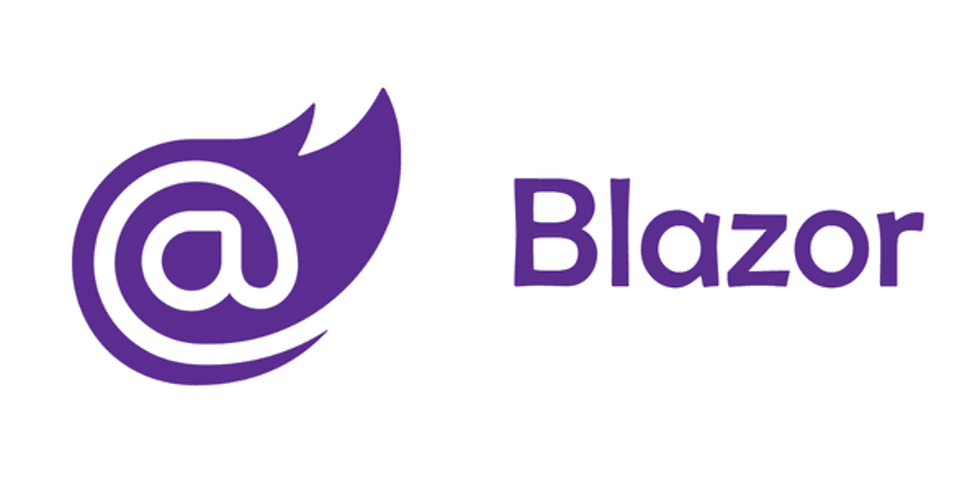
Comentarios