Welcome to an article on how to add user to security group in SharePoint Online and Office 365 using Nintex Workflows.This article will display the action “Office 365 add user to security group” and how to use while developing the workflow.
This action assists you to add user to security group in SharePoint. Let’s see the implementation of this functionality.
Create a list, Dev Testing.
Click on the List tab on the Top ribbon and click on Nintex Workflows.
You will see the following screen, to create a new workflow.
Click on “Create new workflow”.
You will come to the design phase of the Nintex workflows.
Add the action, “Office 365 add user to security group” either by right clicks on the workflow or by dragging and dropping from the left toolbox.
Now let’s configure it.
When you double click on the action the following screen opens up.
Configure:
Username and domain: Specify the username you want to add along with the domain.
Security group: -Specify the group name where you want to add the user.
Administrator username: Specify the username of the person who is the admin and have access to run the workflow.
Password:- Specify the password.
Add to group successful: Select a variable to store the output as ‘Yes’ on successful entry to the group.
Now we have configured our workflow, let’s go and publish it to use it.
Click on Publish on the left corner of the ribbon of Nintex Designer.
You will see the screen below.
Give your workflow a name.
Description
Choose your task list where it should store the tasks, It will be Workflow Tasks by default.
Choose your history list where it should store the history logs, It will be Workflow History by default.
Start Options: 1. You can either start your workflow manually. 2. Or you can start your workflow automatically when an item is created. 3. Or you can start your workflow automatically when an item is modified.
Click on Publish.
Your workflow will get published.
So in this article we saw how to add user to security group in SharePoint Online and Office 365 using Nintex Workflows. This action will help us to add the user to the SharePoint group when the workflow executes. We will see more new articles on the actions of Nintex Workflows in the other parts of the article. Till then, keep learning.

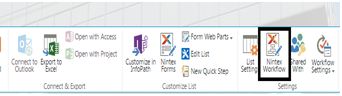

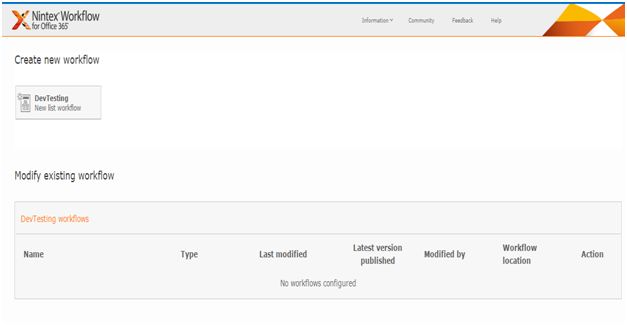


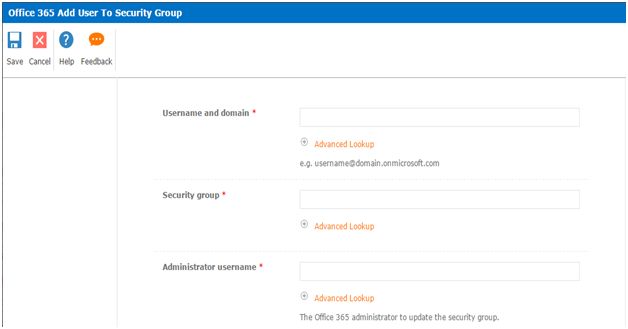
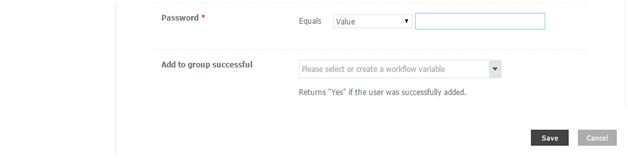


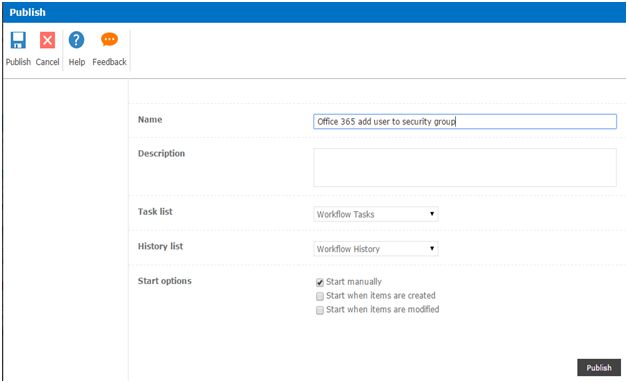
Comments