Overview
In this blog, we will learn how to write a PowerShell script which will read principal user name from the CSV file and remove those users from Office 365 account.
Step 1
a. Connect Windows Azure Active Directory Module for Windows PowerShell.
b. Use the following code snippet to connect with Office 365 tenant.
$UserCredential = Get-Credential
Connect-AzureAD -Credential $UserCredential
Step 2
a. Execute the following script.
b. Below is a screenshot for my CSV file.
$sInputFile = "D:\deleteuser.csv"
$sColumnName = "UserPrincipalName" $tblDatos = Import - CSV $sInputFile foreach($fila in $tblDatos)
{
"Deleting user " + $fila.$sColumnName.ToString()
Write - Host - ForegroundColor Yellow "User staring to deleter"
$fila.$sColumnName
Remove - MsolUser - UserPrincipalName
$fila.$sColumnName
Write - Host - ForegroundColor Yellow
$fila.$sColumnName "Deleted........"
$fila.
$sColumnName
}
c. It will ask for confirmation for deleting every user.
d. Press "Yes".
Conclusion
This is how we can use PowerShell script to delete multiple users from Office 365.


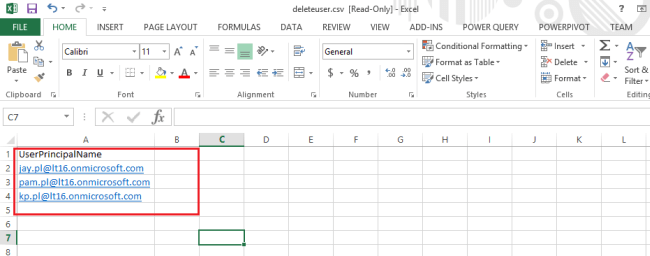

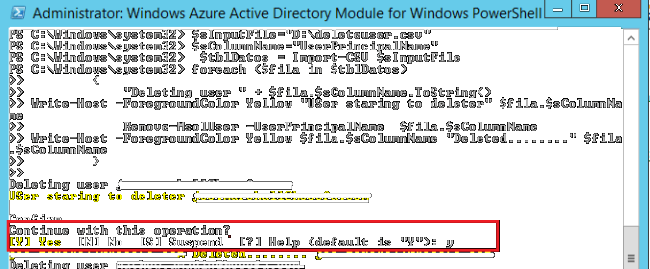
Comments