Set Up Mobile Device Management For Office 365 At Your Office 365 Admin Center
- Manpreet Singh
- Sep 8, 2019
- 2 min read
Welcome to an article on how to set up mobile device management for Office 365 at your Office 365 admin center.
Everyone uses mobile/iPad for their daily work so as an organization, you should secure them to be used at your user’s end.
Here, we will enable the policies on Office 365 admin center to set up your mobile device and manage them.
Here, you will be able to apply the settings and restrictions on the user’s mobile devices and control the mobile access and remove data from their mobile from your end.
Isn’t it great!
Let’s see how we can do it.
Open your Office 365 admin center.
Under Resources, click Mobile management.
You will come here.
Click on let’s get started.
Here we will create a management policy which will do the following:
Requires the users to input a 4-digit password to access their devices.
Blocks access to Office 365 info, if the devices don't meet the password requirement.
It will trigger an Email to the security group we are creating here.
Click Start.
After configuring, it will send you an Email with the details, as you are part of the group.
Let’s go to our management center.
Here, you can review all the devices, which are accessing the portal.
You can check the device properties, remove the data and generate reports of access.
Under the above Device Compliance report, you can watch the detailed report of all the flow of access within the devices and Office 365.
Here, in this article, we saw how to Set up Mobile Device Management for Office 365 at your Office 365 Admin Center. Now, you can allow numerous devices to be connected with you having complete control over them.


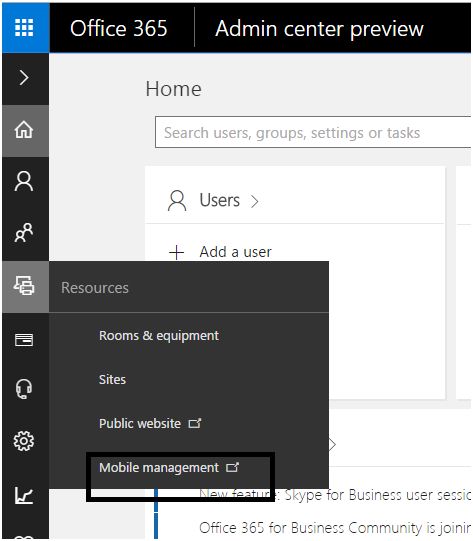
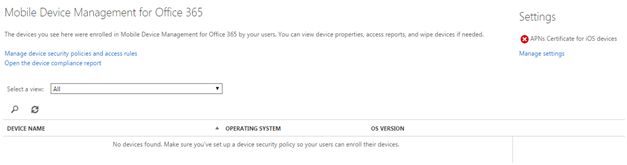

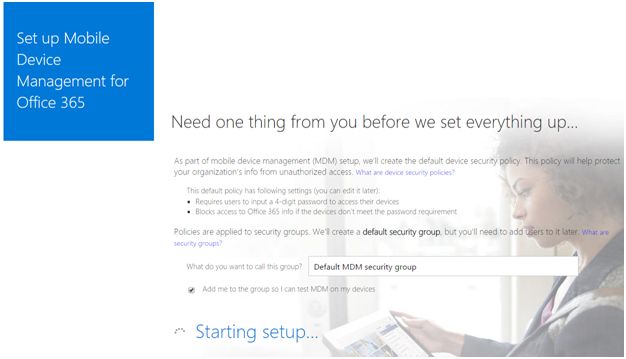

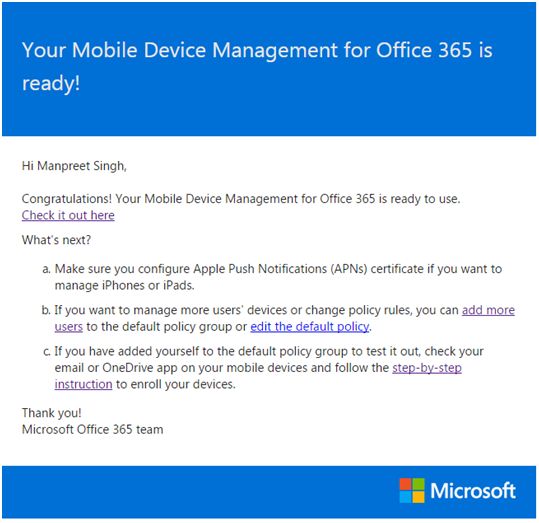
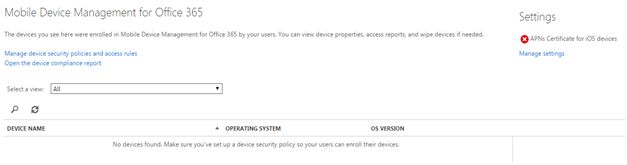

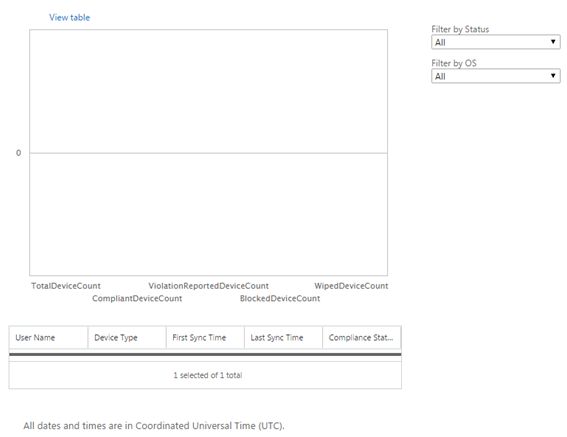
Thanks for the useful article. I've already used a lot of your advice, but this is exactly what IMR Digital recommended. By the way, everything is very effective. Well done for spreading this information and making people's lives easier and more comfortable.